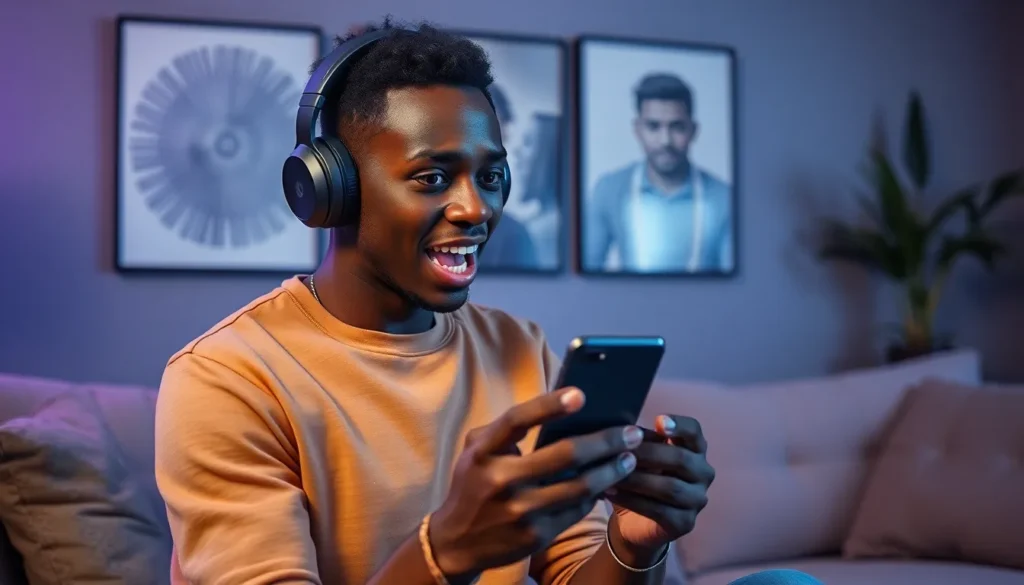Table of Contents
ToggleImagine this: you’re ready to dive into your favorite playlist, but your Beats headphones are giving you the silent treatment. Fear not! Connecting those stylish sound machines to your iPhone is easier than finding a needle in a haystack—if the haystack were made of cotton candy and the needle was wearing a party hat.
Understanding Beat Headphones
Beat headphones offer quality sound and a stylish design, enhancing the listening experience. Knowing the different types and features helps maximize their potential.
Types of Beat Headphones
Various types of Beat headphones cater to different preferences. Over-ear models provide superior noise isolation and comfort for extended listening sessions. On-ear designs offer a more compact size, emphasizing portability without sacrificing sound quality. In-ear options deliver convenience and are ideal for active individuals. Wireless versions eliminate cord restrictions, allowing freedom of movement during workouts or commutes. Each type serves distinctive uses while maintaining the brand’s signature sound profile.
Features of Beat Headphones
Innovative features enhance the functionality of Beat headphones. Sound quality stands out, with deep bass and clear highs creating an immersive audio experience. Active noise cancellation technology blocks external distractions, improving focus on music or calls. Additionally, built-in microphones facilitate hands-free communication and voice assistance. Battery life varies across models, with some offering up to 22 hours of playtime on a single charge. Connectivity options, including Bluetooth and wired connections, ensure versatile use with various devices.
Preparing Your iPhone

Preparing your iPhone for connecting Beats headphones involves a few essential steps. First, ensure that the device runs on the latest iOS version for optimal performance.
Software Requirements
iOS version 10 or later is necessary for compatibility with most Beats headphones. Upgrading to the latest version improves connectivity features. Frequent updates provide bug fixes and enhancements that benefit Bluetooth services. Checking the iOS version involves navigating to Settings, then selecting General, followed by About. This process ensures the device meets the software standards needed for smooth operation.
Bluetooth Settings
Bluetooth settings play a crucial role in establishing a successful connection. Accessing these settings requires opening the Settings app and selecting Bluetooth. Switching Bluetooth on allows the iPhone to search for nearby devices. Once activated, the headphones should appear in the list of available devices. Selecting the headphones prompts an automatic pairing process. Ensuring that the headphones are in pairing mode speeds up this interaction, allowing for a seamless connection experience. Adjusting volume and other relevant settings can be done once connected.
Connecting Beat Headphones to iPhone
Connecting Beats headphones to an iPhone is straightforward. Following a few simple steps enables seamless audio enjoyment.
Step-by-Step Guide
- Open the charging case for wireless models or power on wired models.
- Enable Bluetooth on the iPhone by navigating to Settings, then Bluetooth.
- Ensure the headphones are in pairing mode. For wireless models, press the power button until the LED light flashes.
- Locate the headphones on the iPhone’s Bluetooth list and tap to connect.
- Wait for a confirmation sound or notification; this indicates a successful connection.
Quickly confirming the connection ensures a smooth listening experience.
Troubleshooting Common Issues
Connection errors can occur. If the headphones won’t pair, try these steps:
- Check Bluetooth status to confirm it’s enabled on the iPhone.
- Keep the headphones close to the device during the pairing process.
- Restart both the iPhone and the headphones if needed.
- Forget the device in Bluetooth settings and attempt pairing again.
- Verify that the headphones are charged to avoid low battery issues.
Resolving these common problems typically restores a smooth connection.
Additional Tips for Enhancing Connectivity
Connecting Beats headphones to an iPhone can be straightforward, but a few tips enhance connectivity.
Maintaining Bluetooth Connection
Bluetooth connectivity often benefits from proximity. Keeping the headphones close to the iPhone helps maintain a strong signal. Users should also avoid obstacles, as walls and other devices can interfere with the connection. Periodic disconnections may occur; turning Bluetooth off and on can refresh the connection. Regularly updating the iPhone’s software ensures compatibility, so checking for updates is crucial.
Caring for Your Beat Headphones
Proper care extends the life of Beats headphones and promotes consistent connectivity. Users must store headphones in a protective case to avoid damage from falls or impacts. Regular cleaning helps maintain sound quality; using a soft, dry cloth to wipe down surfaces prevents dirt buildup. Ensuring headphones are charged can prevent unexpected disconnections during use. Additionally, avoiding exposure to extreme temperatures protects battery health, leading to improved performance.
Connecting Beats headphones to an iPhone is a simple task that enhances the overall listening experience. With the right preparation and understanding of Bluetooth settings users can enjoy high-quality sound and innovative features without hassle.
By following the outlined steps and troubleshooting tips anyone can overcome connectivity challenges and make the most of their Beats headphones. Proper care and maintenance will not only prolong the life of the headphones but also ensure consistent performance.
Whether it’s enjoying music podcasts or taking calls the right connection can transform everyday moments into something special. Embracing these tips will lead to a seamless audio experience that truly showcases the excellence of Beats headphones.