Table of Contents
ToggleEver felt like your iPhone’s hiding secrets from you? Those sneaky hidden pictures might just be lurking in the shadows, waiting for you to uncover them. Whether it’s a cringe-worthy selfie or a top-secret cat meme, finding those elusive images can feel like a digital scavenger hunt.
Understanding Hidden Pictures On iPhone
Hidden pictures on an iPhone refer to images that users intentionally set aside from the main photo library. Accessing these pictures can uncover surprising content. The Hidden Album serves as a storage space for private images.
Photos moved to the Hidden Album remain within the device, allowing users to retain them without exposing them publicly. Users must know how to locate this album to view the stored images.
To access hidden photos, open the Photos app, navigate to the Albums tab, and scroll to find the Hidden Album. Tapping on this album reveals all the photos that have been marked as hidden.
Sometimes, users may forget that they’ve hidden images, making the discovery process exciting. Various reasons exist for hiding photos, from wanting to obscure embarrassing selfies to keeping sensitive information private.
Apple ensures that hidden images are secure by requiring authentication for access. A user’s Face ID or Touch ID may be necessary, enhancing the confidentiality of the hidden content.
Understanding how to manage hidden pictures helps users maintain their privacy while keeping their devices organized. Users can control the visibility of their photos, ensuring that their private moments remain discreet.
Accessing The Hidden Album
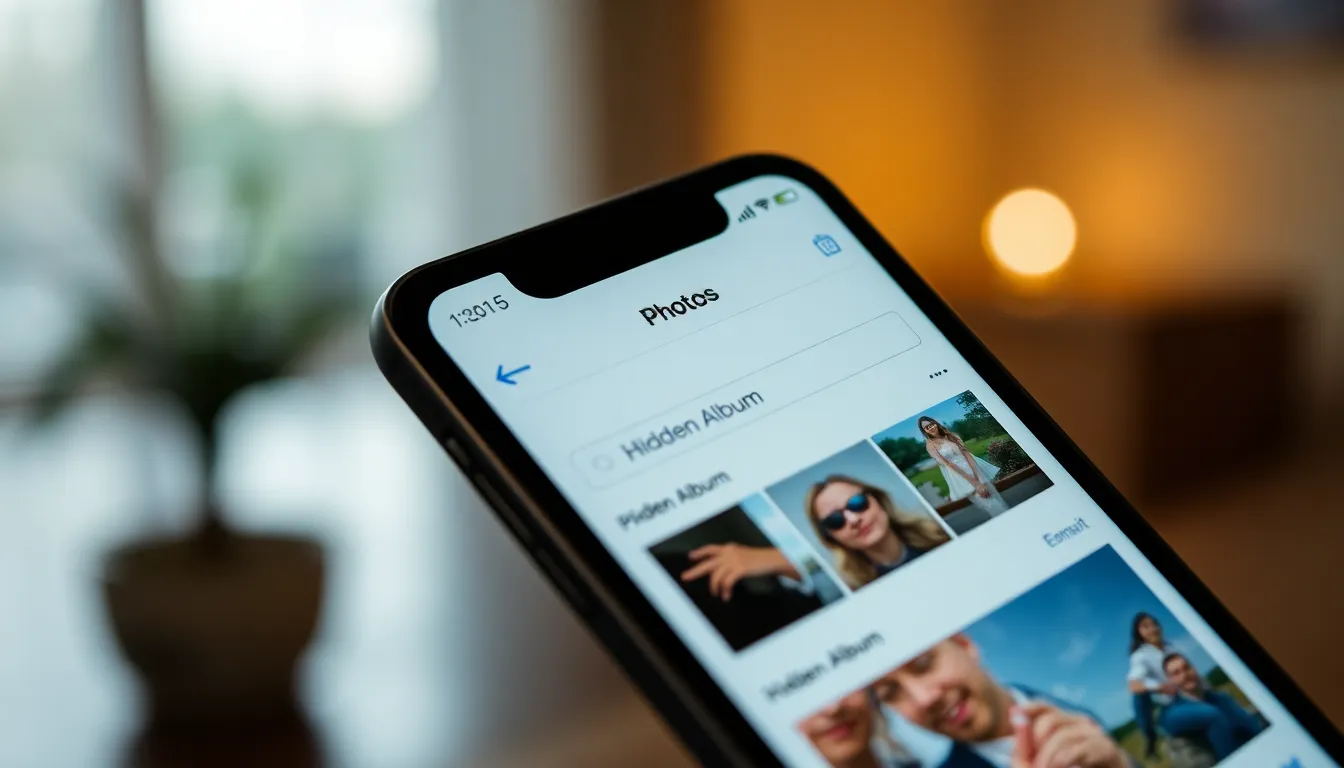
Accessing the Hidden Album on an iPhone offers a simple way to view private photos. Users can find images they’ve marked for privacy, all stored in one location.
Step-By-Step Guide
- Open the Photos app on the iPhone.
- Tap on the Albums tab located at the bottom of the screen.
- Scroll down and find the Hidden Album section.
- Select the Hidden Album to view hidden photos.
- Authenticate using Face ID or Touch ID if prompted.
- Browse through private images stored in the album.
Following these steps ensures users access hidden photos efficiently.
Ensuring The Album Is Enabled
To access the Hidden Album, first ensure it’s enabled in the settings. Navigate to the Photos app and select the Settings option. Toggle the switch for Hidden Album to turn it on. When this option is off, users cannot find the Hidden Album in the Albums tab. Verifying that it’s enabled keeps those hidden pictures accessible for viewing. Regularly checking these settings helps users manage privacy effectively.
Managing Your Photo Library
Managing a photo library effectively enhances privacy and organization, making it easier to find hidden pictures.
Organizing Hidden Pictures
Organizing hidden pictures ensures quick access and efficient management. Start by creating specific folders for categories like selfies, travel photos, or sensitive content. Updating these folders regularly helps maintain a tidy library. Users can also delete unwanted hidden images, reducing clutter. Additionally, utilizing descriptive names for hidden albums assists in locating specific photos quickly. Staying consistent with this organization improves the overall experience.
Restoring Hidden Pictures To The Main Library
Restoring hidden pictures to the main library simplifies photo retrieval. Access the Hidden Album through the Albums tab in the Photos app first. Select an image, then tap the “Share” button. Choose “Unhide” from the menu to return the photo to the main library. Performing this action reintroduces the picture without affecting its original quality. Regularly reviewing hidden photos can also help users identify images they want to make visible.
Privacy Considerations
Privacy remains a crucial aspect when dealing with hidden pictures on an iPhone. Hidden photos are often sensitive, reflecting personal moments or private content that users prefer to keep secure. Authentication methods like Face ID or Touch ID serve as a gatekeeper, ensuring that unauthorized access is prevented.
Users can enhance their privacy by regularly reviewing their Hidden Album. By doing so, individuals can track which images remain private and consider whether any should be made public again. Deleting unnecessary hidden photos can also reduce the risk of unwanted exposure.
Accessing the Settings app allows individuals to manage visibility options for hidden albums. Disabling the Hidden Album feature completely hides it from the Photos app. Consequently, this ensures no one can stumble upon this collection by accident.
Creating specific folders for various types of hidden images can enhance organization and privacy. Categorizing photos makes retrieval easier and helps maintain a clean library. Regular updates to these folders ensure effective management.
Choose descriptive album names for easier identification and browsing. This strategy allows for quick decisions, whether restoring hidden images to the main library or deciding to keep photos hidden.
Staying aware of the photos hidden from view contributes to better privacy management. Users gain control over their digital content by actively engaging with the Hidden Album feature. Maintaining this awareness is vital in an age where personal information is ever more exposed.
Discovering hidden pictures on an iPhone can be an exhilarating experience. It opens up a world of forgotten memories and private moments that users may have tucked away. By regularly checking the Hidden Album and managing the privacy settings, individuals can maintain control over their photo library while ensuring sensitive content remains secure.
Organizing hidden images into specific folders not only enhances accessibility but also promotes a more streamlined digital experience. Users are encouraged to routinely review their hidden photos, making decisions about what to keep private and what to bring back into view. This practice not only safeguards personal moments but also enriches the overall enjoyment of the iPhone’s photo library.







